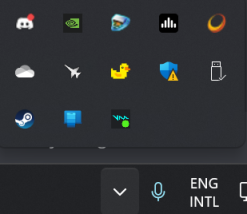Auto Launch LS to Tray
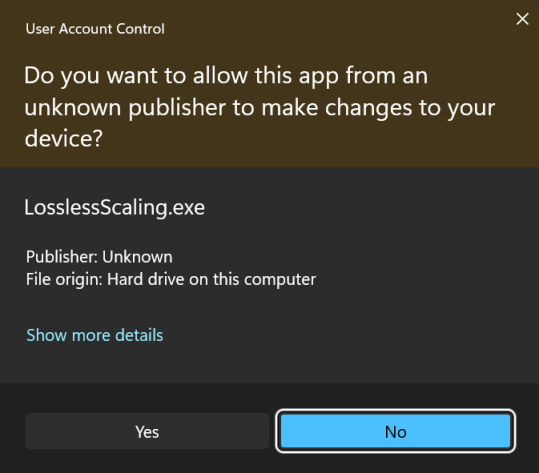
If you are using both Start as Administrator and Start minimized at Windows startup at the same time, you will likely get an annoying prompt every time you start and log into your PC. You can avoid this by creating a Task Scheduler task that automatically starts Lossless Scaling minimized and with administrator privileges when you log in.
Here's how to do it:
Open Task Scheduler and select Create Task....
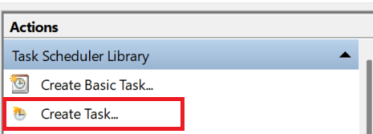
In the General tab, enable Run with highest privileges. If you are using a non-admin account, also select Run whether user is logged on or not.
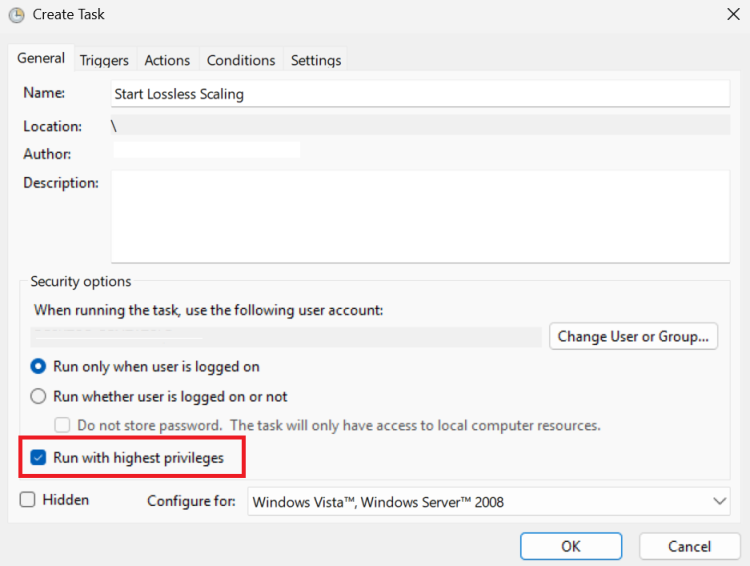
In the Triggers tab, create a new trigger and set 'Begin the task' to At log on. Then click OK.
In the Actions tab, create a new Start a program action. In the 'Program/script' box, type cmd and in the 'Add arguments' box, type the following (copy it precisely):
/c start /min "" "[LosslessScaling.exe path]" ^&exit
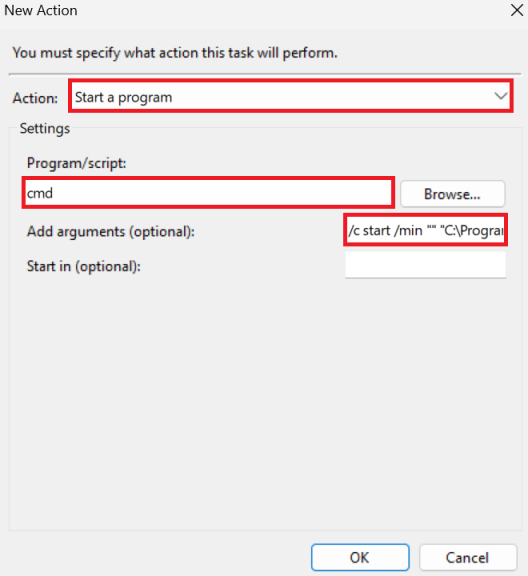
If this doesn't work, you can also click Browse... next to 'Program/script' and navigate directly to LosslessScaling.exe, or just paste the full path to the executable. Then, in the arguments box, type -StartMinimized. This method has been proven to work in scenarios where the other one did not, so feel free to try both.
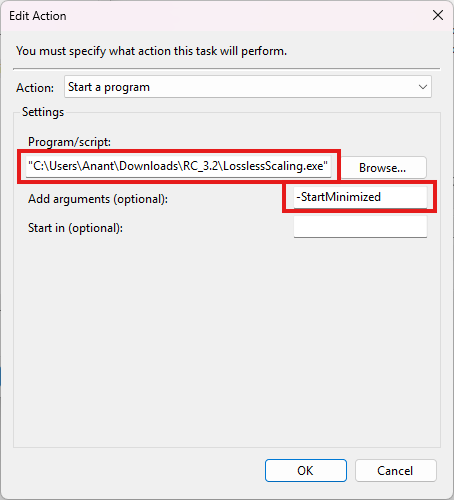
If you cannot find the executable, go to Lossless Scaling in your Steam library, click the gear icon, select Manage, and then Browse local files. You can find and copy the path of LosslessScaling.exe there. It is likely located in a path similar to C:\Program Files (x86)\Steam\steamapps\common\Lossless Scaling.
After this, click OK, change any other settings as desired, and click OK again to create the task.
Finally, disable Start minimized at Windows startup in the Lossless Scaling settings. You can also enable Minimize to tray so that the application does not appear on the taskbar.
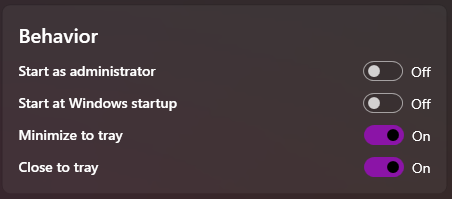
Restart your PC, and you should find Lossless Scaling minimized after you log on, without an annoying User Account Control prompt.