Dual GPU Troubleshooting
If you encounter any issues, the first thing you should do is restart your PC. Consult to the dual-gpu-testing channel in the Lossless Scaling Discord server or the subReddit for public help if these don't help.
Troubleshooting
- Problem: Framerate is significantly worse when outputting video from the second GPU, even without LSFG.
- Solution: Check that your GPU is in a PCIe slot that can handle your desired resolution and framerate as mentioned in system requirements. A good way to check PCIe specs is with Techpowerup's GPU-Z. High secondary GPU usage percentage and low wattage without LSFG enabled are a good indicator of a PCIe bandwidth bottleneck. If your PCIe specs appear to be sufficient for your use case, remove and changes to either GPU's power curve, including undervolts and overclocks. Multiple users have experienced this issue, all cases involving an undervolt on an Nvidia GPU being used for either render or secondary. Slight instability has been shown to limit frames transferred between GPUs, though it's not known exactly why this happens. Beyond this, causes of this issue aren't well known. Try uninstalling all GPU drivers with DDU (Display Driver Uninstaller) in Windows safe mode and reinstall them. If that doesn't work, try another Windows installation.
- Problem: Framerate is significantly worse when enabling LSFG with a dual GPU setup.
- Solution: First, check if your secondary GPU is reaching high load. One of the best tools for this is RTSS (RivaTuner Statistics Server) with MSI Afterburner. Also try lowering LSFG's Flow scale to the minimum and using a fixed X2 multiplier to rule out the secondary GPU being at high load. If it's not at high load and the issue occurs, here's a couple things you can do: -Reset driver settings such as Nvidia Control Panel, the Nvidia app, AMD Software: Adrenalin Edition, and Intel Graphics Software to factory defaults.
- Disable/enable any low latency mode and Vsync driver and game settings.
- Uninstall all GPU drivers with DDU (Display Driver Uninstaller) in Windows safe mode and reinstall them.
- Try another Windows installation (preferably in a test drive).
- Problem: The game fails to launch when the display is connected to the secondary GPU and/or runs into an error code such as getadapterinfo (Common in Path of Exile 2 and a few others)
- Solution: Set the game to run on a specific GPU (that being the desired render GPU) in Windows graphics settings. This can only be done on Windows 11 24H2.
- Problem: The game fails to launch and/or runs into an error code such as getadapterinfo(Common in Path of Exile 2 and a few others), Graphics Driver issue-RTX (Common in Cyberpunk), etc, when the secondary GPU is active and working, irrespective of the connection to the monitors.
- Solution: Disable the secondary GPU in device manager, launch the game on the primary GPU only. After succesful boot up of the game, turn on the secondary GPU and scale with LS.
And if it still is not working then try the forcing methods mentioned ahead....
Launch-options/arguments method for forcing a GPU as render GPU :
These are the launch argumets that have been proven to help forcing a GPU as render GPU for games :
-graphicsadapter=X(Unreal Engine/some engines)-force-device-index X(Unity Engine)+r_physicalDeviceIndex X(id Tech engines; may require+com_skipIntroVideo 1)
ABOUT X VALUES:
- Typically
0,1, or2(GPU number) - Try all values if unsure
- This numbering does not always match Task Manager’s GPU index
EXAMPLE COMMANDS:
-graphicsadapter=0
-force-device-index 0
"+com_skipIntroVideo 1 +r_physicalDeviceIndex 0"
Usage Instructions:
STEAM GAMES:
- Right-click the game → Properties
- Enter the argument in the "Launch Options" field
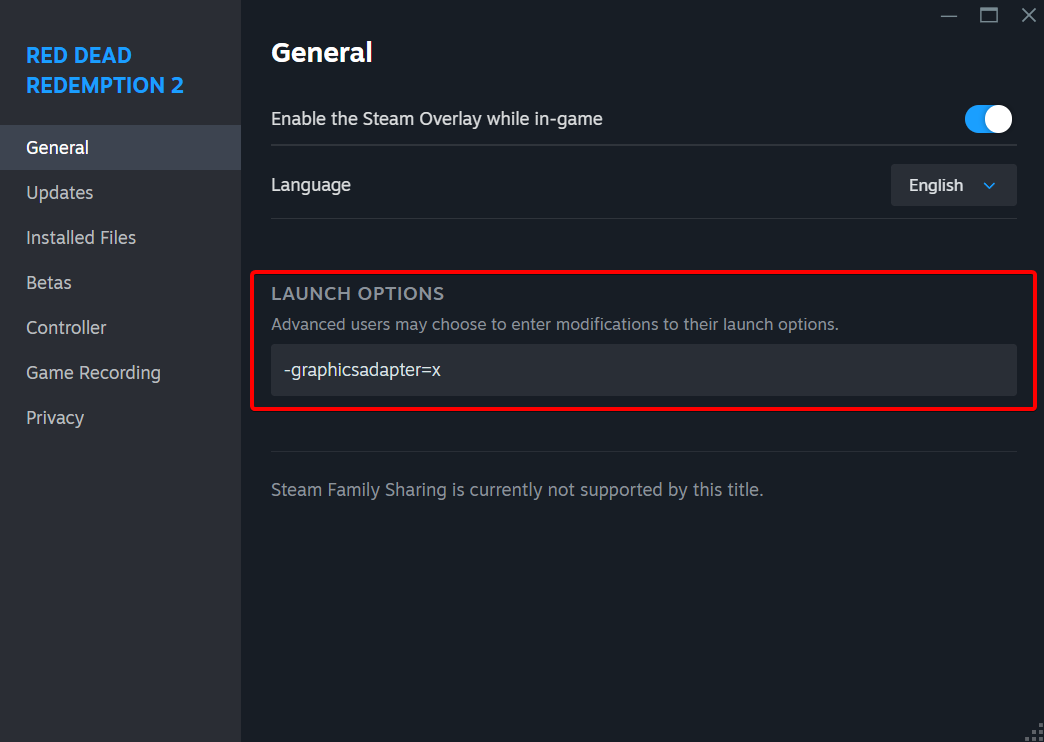
NON-STEAM GAMES:
-
OPTION A (Via Steam):
- Add the game to your Steam library
- Set the launch option as described above
-
OPTION B (Shortcut):
- Right-click the game shortcut → Properties
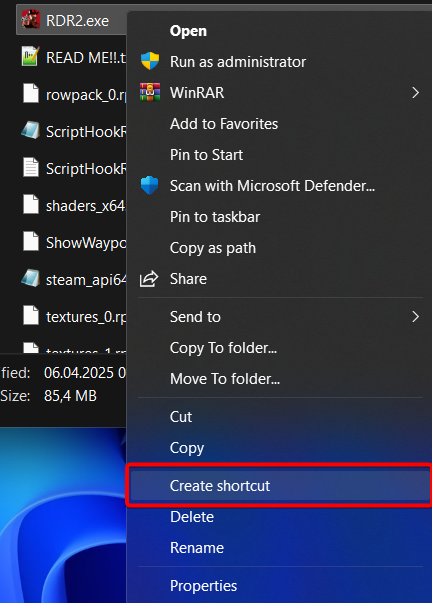
-
Append the argument to the "Target" field with a space:
- Example:
"game.exe" -graphicsadapter=0
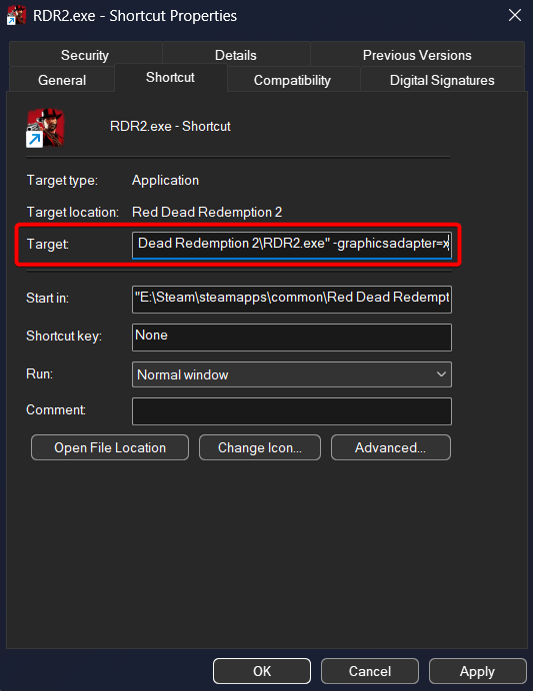
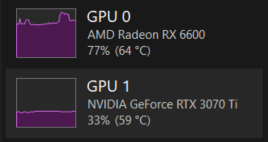
- Example:
-
Always launch via this shortcut
NOTES:
- Some stubborn cases (e.g., Battlefield 2042, Minecraft, Cyberpunk on some systems) may not work with this method.
- No reliable 'software workaround' exists for these exceptions. These can be tackled through the phyical workarounds give further ahead....
Automated disabling and re-enabling of secondary GPU method :
-
Download DevCon Installer OR through the official Windows Driver Kit and install it.
-
Find your GPU device ID via cmd command -
wmic path win32_VideoController get name, pnpDeviceID
If this doesn't work, copy one of the hardware ID from Graphics Driver Details section from Device Manager
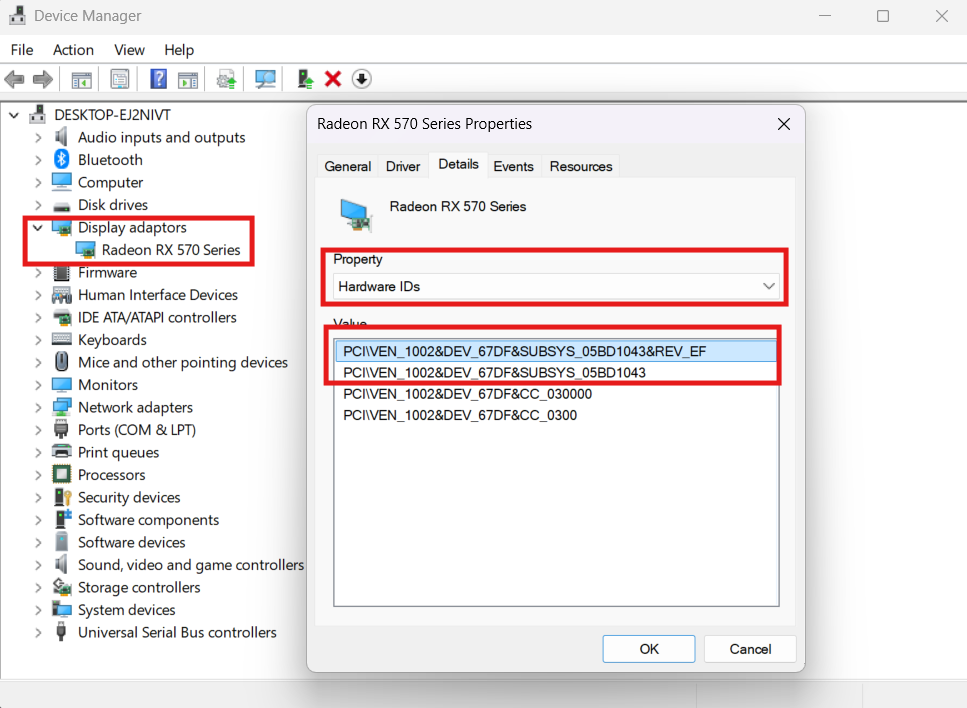
-
Locate the Devcon.exe file and the game.exe to copy their respective location paths.
-
Then save the following as a bat file and run as admin, after replacing the devcon.exe file path and your game.exe file path :
echo Disabling Secondary GPU temporarily...
"your devcon.exe path" disable "your card hardware id"
timeout /t 5
echo Launching Game...
start "" "your Game path"
echo Waiting for the Game to load...
timeout /t 40
echo Re-enabling Secondary GPU...
"your devcon.exe" enable "your card hardware id"
echo Done!
pause
How to add Friendly Name to GPU for easy identification:
- Find the Driver Key of the concerned GPU in the "Details" tab of your GPU's properties in Device Manager, under "Driver Key"
- Open Registry Editor: Press the Windows key + R, type regedit, and press Enter.
- Navigate to :
HKEY_LOCAL_MACHINE\SYSTEM\CurrentControlSet\Enum - Right-click on the Enum folder and select "Find".
- Search for the "Driver Key" of your GPU.
- Once you've found the correct registry key for your GPU, look for or create a new String Value named FriendlyName.
- Double-click on FriendlyName and set its "Value data" to the desired GPU name.
- Then look for "DeviceDesc" and edit the code. You'll see a long string, search for the GPU name (according to your GPU) like this : ";NVIDIA GeForce RTX 3090". You can add anything you want after the semicolon, and it will change the listed description name.
- Restart
Physical methods for forcing a GPU as render GPU :
Cable Switch Method:
- Connect the monitor to the render GPU.
- Launch the game.
- Reconnect to the secondary GPU for LSFG.
Dual-Cable Method:
- Connect one monitor to both GPUs. OR if you have two monitors, then connect one GPU to each monitor/display.
- Launch the game when the display is through the port connected to render GPU.
- FOR SINGLE MONITOR - After successful boot of the game, switch the display to the port connected to secondary GPU.
- FOR DUAL MONITOR - After following the first two steps as mentioned above... move the window using win+tab key (TaskView) to the secondary GPU.
- Scale the game with LS.
This works for majority of games however there are some more stubborn games that don't work, for which the next method can be used.....
Headed render GPU problem :
- Occurs in some GPU/application combos (e.g., dual Intel setups, or nvidia as secondary. etc —but no reliable way to predict).
- Why It Happens:
- Some applications need an active physical display target to output rendred frames.
- GPU drivers require display properties info (resolution, refresh rate). Which causes conflicts (When Using a "Headless" Render GPU—No Display Connected) :
- Application may fail to launch or crash on loading screens.
- Degraded performance or low FPS.
EXCLUSIVE FULLSCREEN : Since Lossless Scaling (LS) cannot overlay in true exclusive fullscreen, the following methods can also be used to bypass this limitation.
METHOD 1: Dual-Monitor / Dual-Instance Setup
- Concept: Physically separate rendering and output.
- Hardware Setup:
→ Monitor A: Connected to Render GPU.
→ Monitor B: Connected to Secondary (LSFG) GPU. - Workflow:
- Game runs on Monitor A (Render GPU).
- Lossless Scaling captures Monitor A.
- LS outputs frame-generated version to Monitor B.
METHOD 2: "Headless" Rendering with Dummy Plug OR KVM Switch
-
Similar to above method, but there is only a single instance of game visible. And only one monitor is required.
-
FOR KVM Switch - Connect both the GPU to the KVM switch input and the switch outputs to one monitor. Then, while on the display connected to the render GPU, the game is launched and booted up. Then the display is switched to the other input (secondary GPU) and then can be scaled with LS.
-
FOR Dummy Plug - It is necessary for the Auto Scale to be working for the game. In which case, the Dummy plug is connected to the render GPU and the game is booted up. The monitor is connected to secondary GPU and LS Auto Scales the game. (Unlike the method earlier using the Dummy Plug, the game instance is not shifted from the ghost display of the Dummy Plug to the other Monitor... since it crashes anyway, in certain scenarios)